In this Blog, I would like to cover an amazing new feature that will bring a new dimension to the word “Depth of Field” in Photography.
Note: You can click on any screenshot below to view it in full resolution.
What is Depth of Field in Photography?
Simply put, the depth of field in photography (DOF) is the distance between the nearest and the farthest object in a scene that appear similarly in focus or sharp. Optical lenses can focus on one distance at a time, so depending on your Focus point, the sharpness decreases as you go farther or closer from the Focus point. The sharpness decrease can be adjusted to minimal (barely noticeable) by using a Smaller Apertures, or very noticeable by using Bigger Apertures creating more emphasis on a certain object and blurring for example other objects in the scene.
Professional Photographers know very well how to control their Depth of Field by using specific f-number stops for larger or smaller DOFs as required by the shoot. However, f-number stops are limited, and largely depend on the quality of the lens being used. The larger the DOF, the more expensive the lens! Not to mention some scene limitations where you are required to have a bigger f-number stop due to some lighting limitations, and therefore don't have total control over your Depth of Field.
In our example, I was shooting a Coffee Cup scene, and I wanted a Sharp Coffee Cup in the foreground, and setup a blurry background (out of Focus) in which I installed some nice juicy Croissants, and coffee beans spread on the table to create an nice Ambiance and open the appetite of the viewer.
Before

After

Creating Custom Depth of Fields
Using an 85mm fixed lens with an aperture setting at 1.8f allowed me to capture a great image with a somewhat acceptable Depth of Field, creating a nice Sharp Coffee Cup in the foreground, and an out-of-focus (blurry) background. But, I wanted MORE. More Blur in the background, and I wanted to control where and what is blurred.
Adobe Photoshop CS6 to the Rescue.
Adobe introduced an amazing new filter called Iris Blur. Iris Blur will allow us to achieve amazing Depth Of Field results that are sometimes almost impossible to achieve photographically.
First, I Choose “Filter->Blur->Iris Blur”.
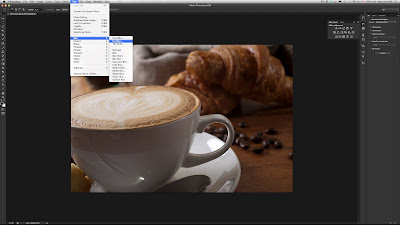
On Image controls are displayed over the image. First I drag the central blur pin to the middle of the Coffee Cup, as to indicate my Sharp Area.
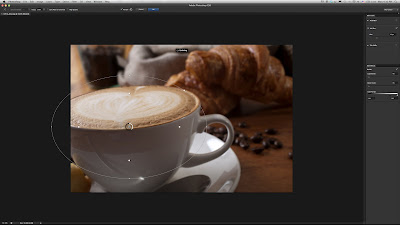
Then I adjust the shape and roundness of the area by dragging in or out the handles of the boundary edge.
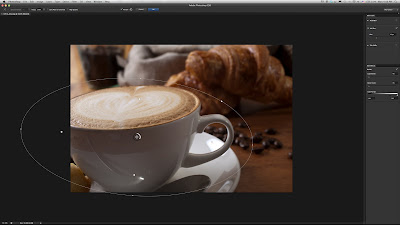
Then I can adjust the Sharp Area using the Inner Pins, and I love how I am able to do all of this on the image, and not in some cumbersome dialogue box, this is mainly due to the fact that Photoshop CS6 is using the Adobe’s new Mercury Graphics Engine (read more about Adobe’s Mercury Graphics Engine Here), making much easier to to use and more efficient results.
You can also adjust individual inner pins by holding down the Option (mac), Alt (PC) keys.
Once I like the shape and settings of my Iris Blur, I can turn the center blur controls higher to create a really strong blur effect to my background, and keep my Coffee Cup Sharp and in-focus.
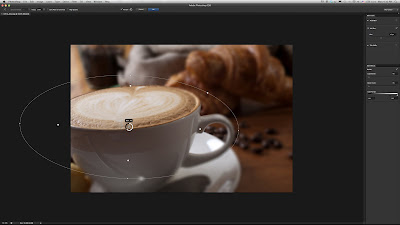
and Voila!
This kind of work used to take so much time to achieve with older versions of Photoshop, having to use masks, and blur effects that are not so easy to manage and control.
Photography will never be the same again...
No comments:
Post a Comment